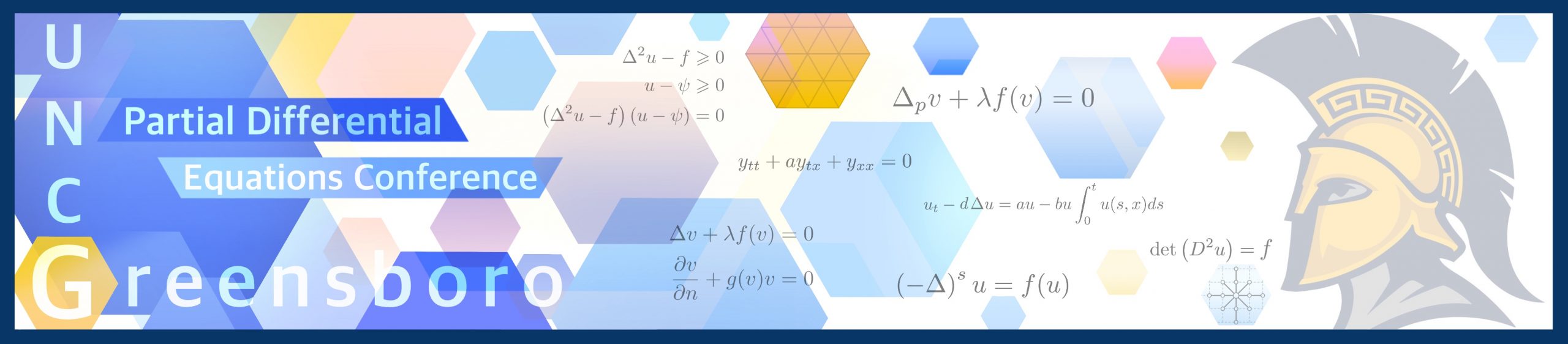
Virtual Conference Zoom Instructions
The Zoom link and password will be emailed on July 21st to all registered participants who have registered prior to J
July 21st.
Participants who register on or after July 21st will receive the Zoom link and password as part of their registration acknowledgment.
Please make sure you have Zoom Version 5.13 (or higher) to ensure you are able to join the Zoom Breakout Rooms for the parallel sessions. Click here for more information about Zoom Breakout Rooms.
All speakers will be expected to present their talks using the Share Screen feature in Zoom.
Conference Instructions
The Zoom link that will be emailed to all participants will the the only link needed for this conference. Those attending will click on this link, enter the password, and be placed in to the “Main Zoom Meeting Room.” The Main Zoom Meeting Room is where Welcome/Opening/Closing Remarks, Breaks, and Plenary Lectures will take place. Parallel Sessions will take place in Zoom Breakout Rooms.
Entering a Parallel Session
To enter a parallel session, move your cursor to the bottom of your Zoom window so that an item bar displays. You’ll click on the “Breakout Rooms” button.

A menu will appear listing all Breakout Rooms by the name “Session #” From here, you will move your cursor to the right of the menu over and click on the option to “Join,” then click “Yes” to join “Session #” which will move you to your desired parallel talk.

Moving From One Session to Another
To do this, click the “Breakout Rooms” button again and “Join” another session in the same manner as joining your first session.

Getting Back to the Main Zoom Meeting Room
Move your cursor to the bottom right corner of your Zoom window and you’ll see an option to “Leave.” Click on this and then click “Leave Breakout Room” and you’ll be put back into the Main Room.
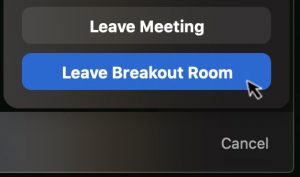
What Should I Do if I Leave the Zoom Meeting Completely?
In the case you accidentally sign out of the Zoom Meeting, Zoom crashes, etc., you will need to go back to the email you received with the Zoom link and click on it again. You will be placed back into the Main Zoom Meeting Room, so navigate back to your parallel session’s Breakout Room.
Zoom Etiquette
All participants will be muted upon entry. We ask that you remain muted during presentations. If you unmute to ask a question, please mute yourself once you’ve finished.
We ask that participants hold all questions until the chair of each session asks the audience for questions. If you have a question, please type in the Zoom Chat “I have a question” and the chair of each plenary lecture or parallel session will call on you in order.
When asking questions, we ask that background noise on your end be kept at a minimum.





